Building in Mac OS X
Building in Mac OS X can be accomplished in just a few steps:
- Install general development tools (clang, make, git)
- Install ARM GCC 4.9 series compiler
- Checkout Cleanflight sourcecode through git
- Build the code
Install general development tools (clang, make, git)
Open up a terminal and run make. If it is installed already, you should see a message like this, which means that you
already have the required development tools installed:
make: *** No targets specified and no makefile found. Stop.
If it isn't installed yet, you might get a popup like this. If so, click the "install" button to install the commandline developer tools:
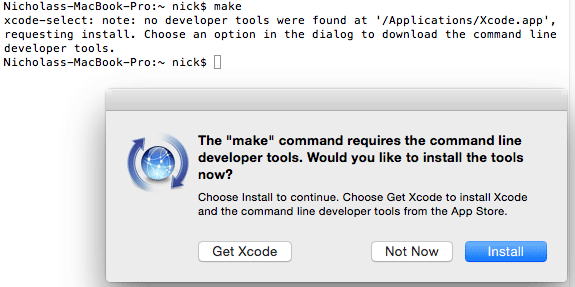
If you just get an error like this instead of a helpful popup prompt:
-bash: make: command not found
Try running xcode-select --install instead to trigger the popup.
If that doesn't work, you'll need to install the XCode development environment from the App Store. After installation, open up XCode and enter its preferences menu. Go to the "downloads" tab and install the "command line tools" package.
Install ARM GCC 4.9 series compiler
Cleanflight is built using the 4.9 series GCC compiler provided by the GNU Tools for ARM Embedded Processors project.
Hit the "all downloads" link on the right side of the GNU Tools for ARM page to view the older releases. Grab the
Mac installation tarball for the latest version in the 4.9 series (e.g. 4.9-2015q2). Move it somewhere useful
such as a ~/development folder (in your home directory) and double click it to unpack it. You should end up with a
folder called ~/development/gcc-arm-none-eabi-4_9-2015q2/.
Now you just need to add the bin/ directory from inside the GCC directory to your system's path. Run nano ~/.profile. Add a
new line at the end of the file which adds the path for the bin/ folder to your path, like so:
export PATH=$PATH:~/development/gcc-arm-none-eabi-4_9-2015q2/bin
Press CTRL+X to exit nano, and answer "y" when prompted to save your changes.
Now close this terminal window and open a new one. Try running:
arm-none-eabi-gcc --version
You should get output similar to:
arm-none-eabi-gcc.exe (GNU Tools for ARM Embedded Processors) 4.9.3 20150529 (release) [ARM/embedded-4_9-branch revision 224288]
Copyright (C) 2014 Free Software Foundation, Inc.
This is free software; see the source for copying conditions. There is NO
warranty; not even for MERCHANTABILITY or FITNESS FOR A PARTICULAR PURPOSE.
If arm-none-eabi-gcc couldn't be found, go back and check that you entered the correct path in your ~/.profile file.
Checkout CleanFlight sourcecode through git
Enter your development directory and clone the Cleanflight repository using the "HTTPS clone URL" which is shown on the right side of the Cleanflight GitHub page, like so:
git clone https://github.com/cleanflight/cleanflight.git
This will download the entire Cleanflight repository for you into a new folder called "cleanflight".
Build the code
Enter the cleanflight directory and run make TARGET=NAZE to build firmware for the Naze32. When the build completes,
the .hex firmware should be available as obj/cleanflight_NAZE.hex for you to flash using the Cleanflight
Configurator.
Updating to the latest source
If you want to erase your local changes and update to the latest version of the Cleanflight source, enter your cleanflight directory and run these commands to first erase your local changes, fetch and merge the latest changes from the repository, then rebuild the firmware:
git reset --hard
git pull
make clean TARGET=NAZE
make TARGET=NAZE